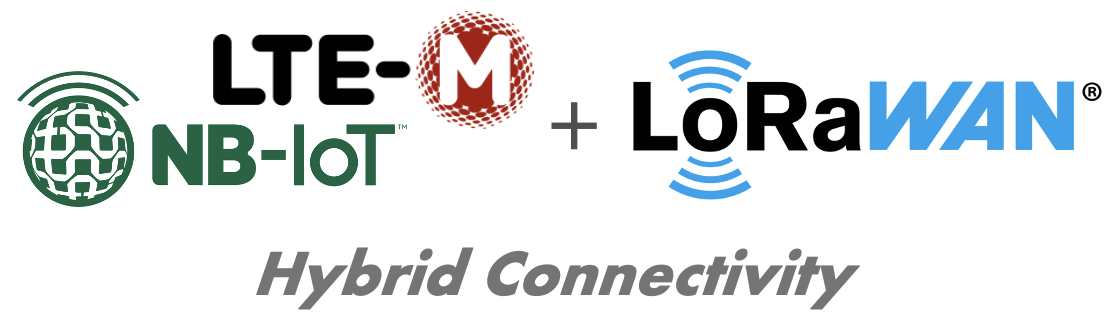...
The Lobaro Hybrid Modbus Gateway is a simple to use, cost and energy efficient device that reads, caches and forwards data via Modbus from any number of Modbus enabled devices into the Internet.
The Gateway can be used to communicate with Modbus Slave devices (ASCII/RTU/TCP) on a RS-485 bus over NB-IoT, LTE-CatM1, LoRaWAN or LAN. Modbus commands can be transmitted via Downlink message to the Gateway and are forwarded by the Bridge to the connected Slave Devices. Received responses are forwarded as Uplink messages to the Lobaro IoT Platform. The Modbus Gateway can also be configured to execute Modbus commands regularly and report the responses at time of execution.
The Modbus Gateway supports reading of all four object types that can be provided by Modbus slave devices: Coil, Discrete Input, Input Register, and Holding Register. It also supports writing values to all writable objects: Coils and Holding Registers. Multiple different slave devices on the Bus can be accessed individually by a single Gateway device. Reading intervals and register definitions can be configured very flexibly to suit individual requirements.
Quick start guide
For details about each Steps please refer to the related detailed sections of the Manual below.
- Make sure the SIM card is inserted correctly when using NB-IoT or LTE-CatM1.
- Connect the Modbus Gateway to your Modbus Slave Devices
- Via RS485 connector using a twisted pair cable:
AtoA,BtoB, andGNDtoGND(GNDis not strictly necessary but enhances the connection. Not all slave devices supply aGNDconnector). - Via ETH connector for Modbus TCP using a RJ45 LAN cable.
- Via RS485 connector using a twisted pair cable:
- Connect the Modbus Bridge to a computer using the Lobaro Configuration Adapter and the Lobaro Maintenance Tool.
- Connect power to the device - powering with the configuration adapter does not work.
- Make sure the configuration is correct to connect to the Internet (depends on you connection method: Mobile, LoRaWAN or LAN.
- Make sure the configuration is correct to read out your desired Modbus device (e.g. ASCII/RTU, Baud, Data Length, Stop Bits, Parity and Modbus Command).
- Optionally: Switch to the Log tab of the Lobaro Tool to see if the device is connecting and working as expected.
- Go to The Lobaro Platform and log into your account.
- Go to "Devices" and select your "Hybrid Modbus Gateway".
- If you have several Gateways: the "Address" is printed on the device's case as "DevEUI".
- You should see all uplinks the Gateway collected so far. Next step is to configure your individual Device Type to display you slaves data or forward data to your own IT.
Supported Devices
The Lobaro Modbus Gateway works with all devices that act as a Modbus Client using RTU, ASCII or TCP. Some devices that have been used successfully with the Gateways are:
Device | Type | Manufacturer | More information |
|---|---|---|---|
| Octave Ultrasonic Meter | Water meter | Arad Group | External Link |
| ECL Controller | Heat/Hot Water Regulation | Danfoss | External Link |
| UMD 97 | Smart Grid Power Meter | PQ Plus | External Link (German) |
| DRS458DE | Power Meter | B+G E-Tech GmbH | External Link |
| Feuchtemessumformer PCE-P18 Modbus RTU | Humidity / Temperature sensor | PCE-Intruments | External Link (German) |
Modbus Introduction
For an overview about the Modbus protocol please refer to our documentation page about Modbus.
For a deeper introduction into Modbus please visit https://en.wikipedia.org/wiki/Modbus.
Setting up the device
Interfaces
...
The same antenna is also used for communication via NB-IoT and LTE Cat-M1. A Nano SIM (4FF) is required for mobile connectivity.
| Note |
|---|
The SIM Cad Card must not be inserted or removed only when while the device is not powered. |
Properties of compatible SMA Antennas:
...
| Note |
|---|
The device was only tested with the listed antenna. Lobar Lobaro does not take liability for the use with other antennas. |
...
| Info |
|---|
Remote Configuration is also supported after initial network connection. |
Networking Parameters
| Name | Description | Default Value | Value Description & Examples |
|---|---|---|---|
WAN | Radio technology used for |
| connection to backend | lte |
|
|
|
|
|
| |||
Host | Hostname / IP of the Lobaro Platform API Not used for LoRaWAN uplink | 94.130.20.37 | 94.130.20.37 = backend.lobaro.com |
Port | Port number of the Lobaro Platform API Not used for LoRaWAN uplink | 5683 |
NB-IoT Parameters (WAN = "lte", "nbiot", "ltem")
The NB-IoT LTE functionality is enabled if the WAN parameter is set to "lte". A , nbiot, or ltem. Using this mode requires an appropriate SIM-Card has to be inserted.
| Name | Description | Default Value | Value Description & Examples |
|---|---|---|---|
Operator | Mobile Operator Code (optional) | 26201 |
26201 (=Deutsche Telekom), for other operators, see above. | |||
Band | NB-IoT Band | 8 | "8", "20", "8,20", Empty = Auto detect (longer connecting time) |
APN | Mobile operator APN (optional) | iot.1nce.net | 1nce: iot.1nce.net Vodafone Easy Connect: lpwa.vodafone.com (l = littel L) |
PIN | SIM PIN ( |
| optional) | Empty or 4 digits (e.g. 1234) |
LoRaWAN Parameters (WAN = "lorawan", "lorawan-abp")
...
| Name | Description | Default Value | Value Description & Examples |
|---|---|---|---|
DevEUI | DevEUI used to identify the Device | Device's own DevEUI as printed on label | 8 bytes = 16 hex digits, e.g. 0123456789abcdef |
JoinEUI | EUI used for OTAA (aka AppEUI) | Individual default value for each device | 8 bytes = 16 hex digits, e.g. 0123456789abcdef |
AppKey | AES Key used for LoRaWAN | Individual default value for each device | 16 bytes = 32 hex digits, e.g. 0123456789abcdef001122334455667788 |
SF | Minimal Spreading Factor used | 12 | 7-12, used after reset, can be decreased by ADR during operation (but not increased) |
| Warning |
|---|
When changing the value for |
OTAA - Over the Air Activation
The preferred method to use LoRaWAN is Over The Air Activation (OTAA). When WAN="lorawan" the device uses the values to perform an OTAA Join with the LoRaWAN Network Server. Make sure the values for DevEUI, JoinEUI, and AppKey match.
ABP - Activation by personalisation
Our devices support activation by personalisation (ABP) when WAN="lorawan-abp". This mode is useful for devices that have a bad reception. You will have to synchronise session keys by hand between the device and your Network Server when using ABP.
TODO
LoRaWAN Parameters (WAN = "lorawan")
| Note |
|---|
Coming soon! |
LAN Parameters (WAN = "lan")
Connection via LAN/Ethernet is not supported, yet.
| Note |
|---|
Coming soon! |
Modbus related Parameters
| Name | Description | Default Value |
|---|
| Values Description & Examples | |
|---|---|
MbCmd | List of Modbus Commands with Cron and Modbus parameters (see below). |
PlFmt0 0/5 * * * *:R,9600,8N1:010300000003 | One or more entries of Modbus commands to be executed by the device. Each entry starts with a Cron expression defining when to execute the commands followed by the bus parameters used to address the Modbus slave devices. Each entry can contain multiple commands. See description below for a detailed explanation. |
† See also our Introduction to Cron expressions.
...