Navigate to: Integrations -> MQTT
Forward data from the Lobaro Platform via MQTT Publish to any MQTT broker.
Broker URL: must be in one of the following formats:
mqtt[s]://host.domain[:port]tcp[s]://host.domain[:port]ssl://host.domain[:port]Default port for mqtt/tcp is 1883. Default port for mqtts/tcps/ssl is 8883.
ClientId: Used on MQTT connect. Default is: lobaro-{RND}. {RND} will be replaced by a unique random string.
Username / Password: Used to authenticate with the MQTT broker.
Topic: The MQTT topic to publish sensor data. (Can use Variable Substitution, for details see below.)
Listen for Downlinks: If set the platform will listen to downlinks on topic: lobaro/downlinks/#
Qos Bytes: Default 0. Can be set to 0, 1 and 2 to set the MQTT QosBytes on publish.
TLS Client Cert/TLS Client Key: Set Client Cert and Key with content of cert and key file to use TLS Auth at Broker
TLS Broker Cert: Set Broker Cert to validate the Broker based on its Cert.
Example adding MQTT Integration:
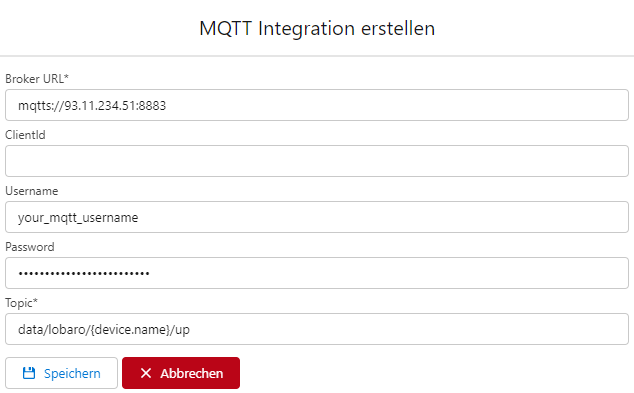
Some fields offer Variable Substitution that will be substituted with content from the forwarded payload or device metadata on execution of the integration.
Variable substitution is supported at:
Variables are enclosed by curly braces:
lobaro/v1/customer/{device.addr}/up -> lobaro/v1/customer/70b3d5e050010abc/up{device.addr} is 70b3d5e050010abcThe following substitution variables are available:
device.addr - Address of the device.device.name - Name of the Receiving device inside the platform.device.serial - Serial Number of the Receiving Device.device.id - Internal id of device. (Should only be used for self integration on the platform.)organisation.id - Id of organisation the device is assigned to. data.Path.In.Json - reference any field in the forwarded data
Example:
To access the wMbus LinkLayer Id of a telegram use {data.mbus.IdString}
You can find the data JSON in the Device Data Tab of the device when expanding the row below "Data (Json)"
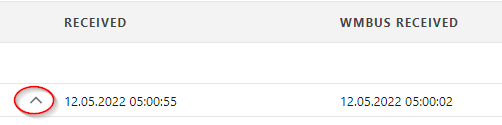
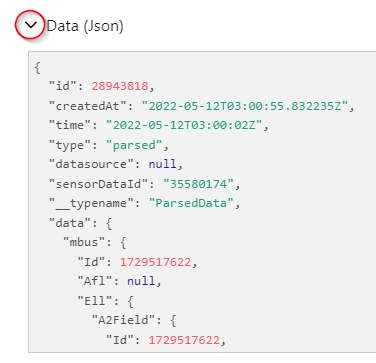
To send device Downlinks via MQTT you need to the enable the "Listen for Downlinks" feature.
![]()
lobaro/downlinks/#Downlink Topics:
lobaro/downlinks/id/<device-id>/<type>lobaro/downlinks/addr/<device-address>/<type>Placeholders:
<device-id>: Lobaro Platform internal device ID of the target device<device-address>: Address of the target device<type>: Type of downlink, please refer to DownlinksBody:
The Body of the message needs to be filled according the specifications found in the Downlinks Documentation.
Lorawan Downlinks need a default LoraWan Server for your org defined under Integrations → LoRaWan! |