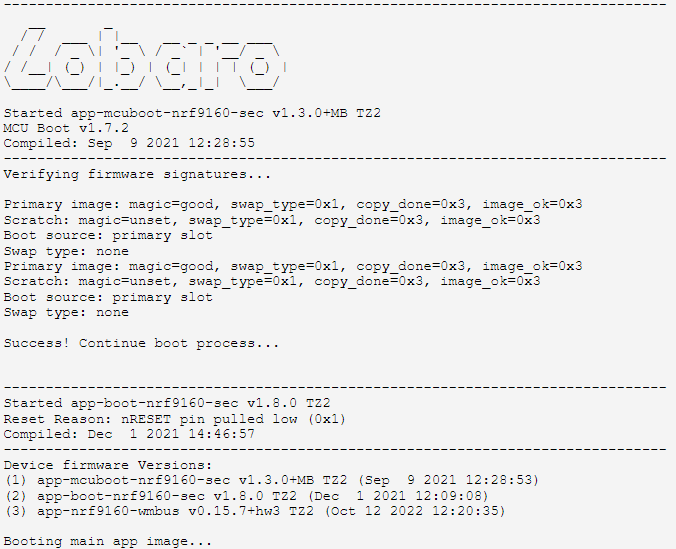You are viewing an old version of this page. View the current version.
Compare with Current
View Page History
« Previous
Version 3
Next »
Table of Contents
Self Checks
Hardware Checklist
| Question | How To | Restriction |
|---|
| Is the antenna connected? | - Visually check the Antenna connection.
- Make sure the connector is fixed soldered on the PCB.

|
|
| Is the battery connected? | - Visually check the Battery connection
- If in doubt, reconnect the Battery

|
|
| Is the SIM-Card inserted? | - Visually check the SIM Card
- Check the orientation of the SIM Card

| Not for LoRaWAN operation |
Software Checklist
- Connect the Lobaro Configuration Adapter to the Hardware (see: USB Config Adapter)
- Install and connect via Lobaro Maintenance Tool
| Question |
|
|
|---|
| Check Firmware Version | - Go to Firmware Tab
- Reset the device
- Wait for Device Info Output
- Check Firmware and Address is correct
| |
| Check that Firmware starts up | - Go to Logs Tab
- Check that bootloader and firmware is loaded
| |
| Check Configuration | - Go to Configuration tab
- Press "Reload Config"
- Check the parameters, especially the connectivity parameters
- WAN, Host, SIM-Settings like APN, Operator, etc.
| |
| Check Battery Voltage | - See logs and search for: e.g. LTE| Voltage: 3629mV
- Reset the device to get the value from after reset
|
|
Fix issues
Device does not start
- Update the Firmware to the latest or desired version
Device does not connect to the mobile network
- Check connection with your mobile operator
- Try another SIM Card
Retoure process
- Contact Lobaro with a description of the defects, type and number of devices. We will issue an Retour document and number.
- Ship devices without batteries. Else a fee for shipping dangerous goods must be applied.