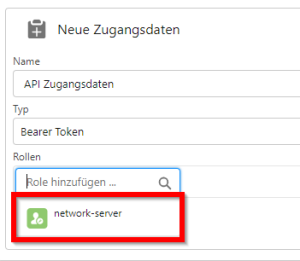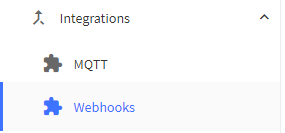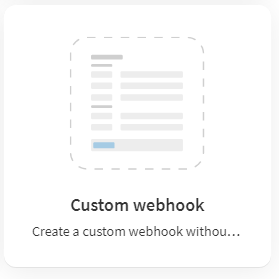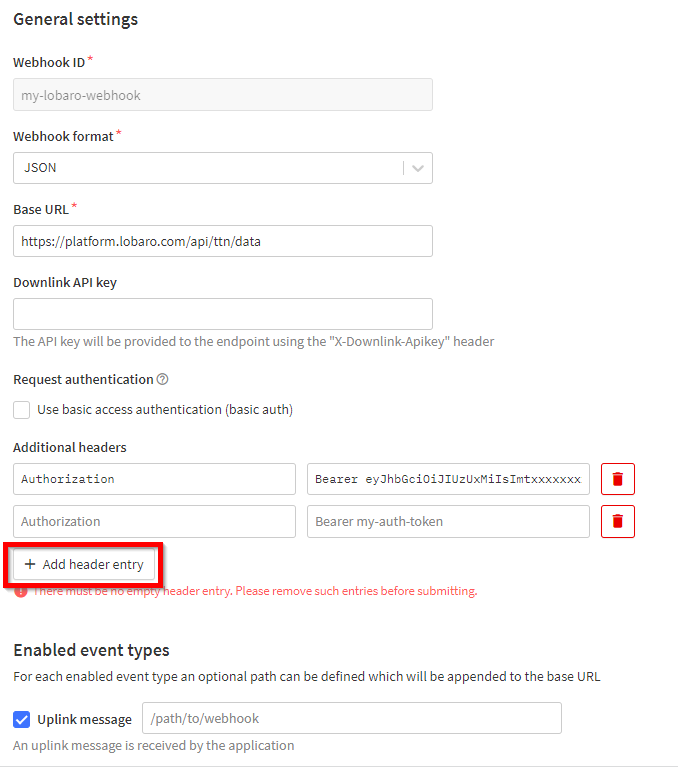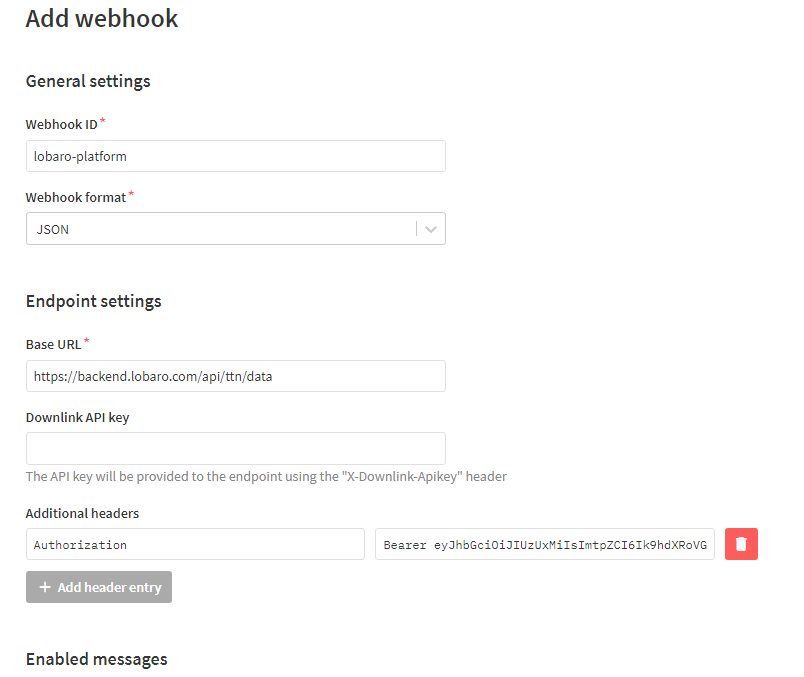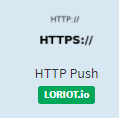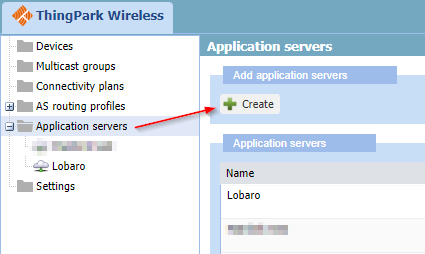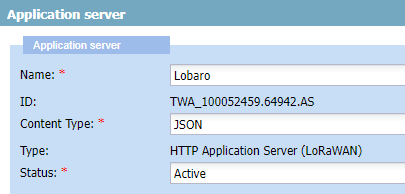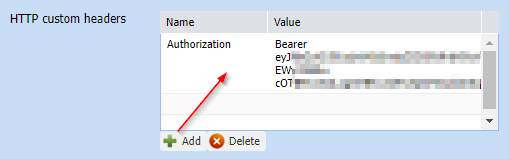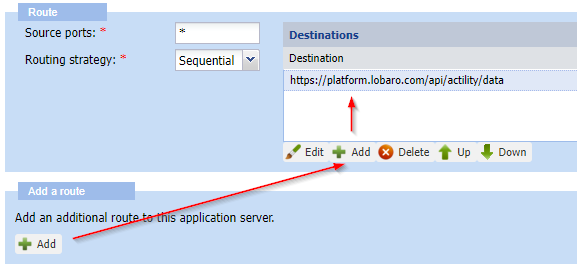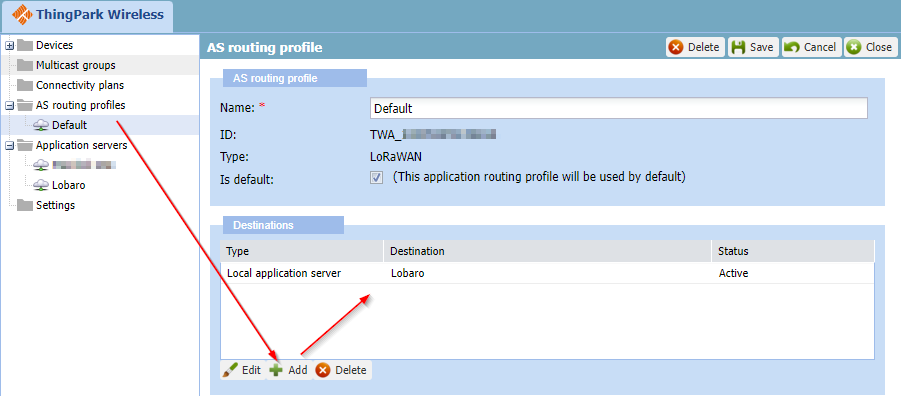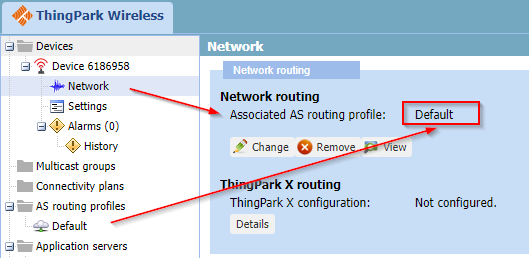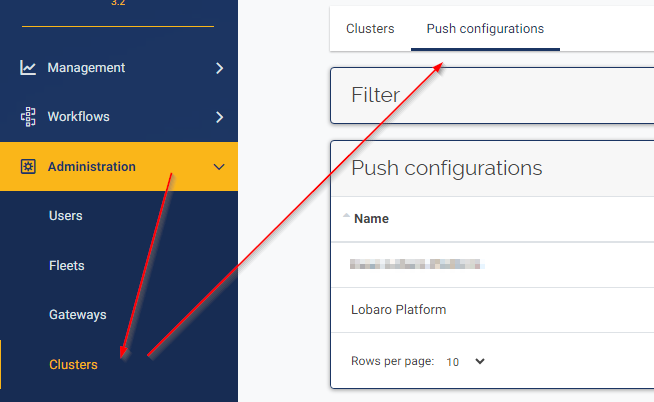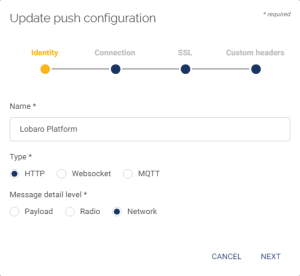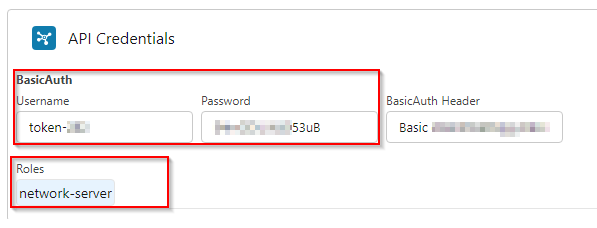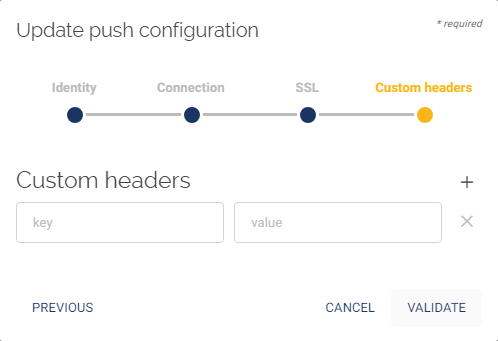...
Platform REST Endpoints for network server integrations:
- Chirpstack:
- https://backendplatform.lobaro.com/api/chirpstack/event
- Old Chirpstack Versions only: https://backendplatform.lobaro.com/api/chirpstack/uplink (deprecated:
/api/loraserver/uplink)
- Element-IoT: https://backendplatform.lobaro.com/api/element-iot/data
- Actility: https://backendplatform.lobaro.com/api/actility/data
- Everynet: https://backendplatform.lobaro.com/api/everynet/data
- TTN: https://backendplatform.lobaro.com/api/ttn/data (Platform Version > 1.0.6)
- Wanesy: backend/wanesy
- /dataUp
- https://platform.lobaro.com/api/dataDownEvent
- https://platform.lobaro.com/api/wanesy(deprecated: Platform Version <=
- 1.7.0)
- Authenticate using Basic Auth, since Header length is limited to 255 characters in Wanesy!
- Loriot: https://backendplatform.lobaro.com/api/loriot/data (Platform Version > 1.8.7)
We also support other network servers
on request, e.g. Firefly, ... Just ask!
...
- network-server: Allows to write device data. Required for LoRaWAN Network Server Integrations.
Add the Token into the HTTP request Header:
...
- Go to your Application in ChripStack. (or create one) and go to Integrations and choose HTTP:// ADD .
- Payload Marshaler: "JSON" and "Protocol Buffers" are supported
Header Name: "
Authorization"Header Value: the whole token From "Create a Platform Token" (see above) including the "Bearer" part
- Endpoint URL: https://platform.lobaro.com/api/chirpstack/event for the Central Platform. https://YOUR.ADDRESS.TLD/api/chirpstack/eventfor your own (self) hosted Instance.
- For older Chirpstack Versions (before 3) you have to set "Uplink data URL(s)" instead of "EndpointUrl(s) for events".
- You can insert the legacy and the new endpoint with the same result: (Same rules regarding private instances as before: https://YOUR.ADDRESS.TLD/api/chirpstack/event https://YOUR.ADDRESS.TLD/api/chirpstack/uplink)
- EndpointUrl (for all Chirpstack versions): https://platform.lobaro.com/api/chirpstack/event
- Legacy Uplink Url (only Chirpstack before version 3): https://platform.lobaro.com/api/chirpstack/uplink
- For on-premise installations exchange https://platform.lobaro.com with your domain.
- Click "ADD INTEGRATION"
- Add the Devices Configured in Chirpstack to the same Lobaro Platform Organisation as the Integration.
- Configuration → Hardware →New Hardware
- DevEUI/DeviceName from ChirpStack as Adress. Name as you like. type According your Device, Org → Same as the Integration(!)
- Under Devices you should now see if the Device receives data for your device from chirpstack. (First have a look in Chripstack if Chipstack is receiving data it can forward.)
...
Create or open your application and add a cutsom Webhook integration:
Configure the Webhook:
- Webhook ID: custom string to identify the Webhook
- Webhook format: JSON
- Base URL: https://platform.lobaro.com/api/ttn/data
- Additional headers:
- Authorization
- Bearer eyJhbG... (from Lobaro Platform → Integrations → REST) with role "network-server" (see above)
- Enabled messages: Enable all types, no custom paths are needed.
Add webhook
Integrate Loriot
...
- Go to you application in Loriot
- Select "Output" from the navigation
- Select "HTTP Push"
- Enter the Target URL and Authorization header value
- Target URL https://platform.lobaro.com/api/chirpstack/data (change the domain if you have a dedicated instance)
- Get the custom "Authorization" header value from the Lobaro Platform "Integrations → REST" Bearer Token with role "network-server"
Integrate Actility
Add the Lobaro Platform as Application Server
Go to "Application servers" and create a new entry
Give a name and set the "Content Type" to JSON
Add a HTTP custom header "Authorization" with a platform token (see above).
Add a route with "Routing strategy" Sequential and destination (see above, e.g. https://platform.lobaro.com/api/actility/data)
Press "Save"
Add a AS routing profile
Use the Routing Profile at the device
Integrate Wanesy
Go to Administration → Clusters → Push configurations
To Add an Push Configuration press the Plus Button:
Identity:
- Name: e.g. "Lobaro Platform"
- Type: HTTP
- Message Detail level: Network
Connection:
- URL: https://platform.lobaro.com/api/wanesy
- User: <as generated by the platform basic auth credentials> e.g. token-58
- Password: <as generated by the platform basic auth credentials>
- Data Up router: /dataUp
- Data Down event route: /dataDownEvent
SSL
- Leave empty
Custom headers
- Leave empty
Press "Validate" should result in a green success message.
Assign the Push Configuration to a Cluster on the Clusters Tab.