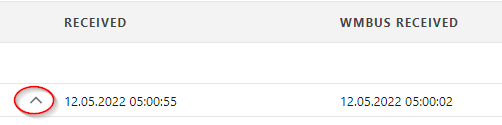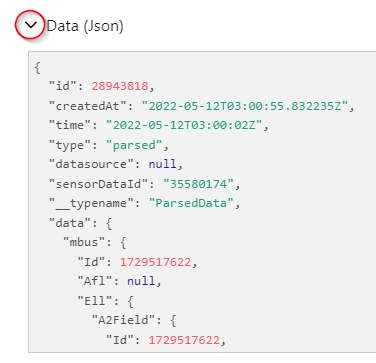| Table of Contents |
|---|
Setup MQTT Integration
Navigate to: Integrations -> MQTT
...
Default port for mqtt/tcp is 1883. Default port for mqtts/tcps/ssl is 8883.
ClientId: Used on MQTT connect. Default is: lobaro-{RND}. {RND} will be replaced by a unique random string.
...
Topic: The MQTT topic to publish sensor data. (Can use Variable Substitution, for details see below.)
...
Listen for Downlinks: If set the platform will listen to downlinks on topic: lobaro/downlinks/#
Qos Bytes: Default 0. Can be set to 0, 1 and 2 to set the MQTT QosBytes on publish.
TLS Client Cert/TLS Client Key: Set Client Cert and Key with content of cert and key file to use TLS Auth at Broker
TLS Broker Cert: Set Broker Cert to validate the Broker based on its Cert.
Example adding MQTT Integration:
...
You can find the data JSON in the Device Data Tab of the device when expanding the row below "Data (Json)"
Downlinks on MQTT
To send device Downlinks via MQTT you need to the enable the "Listen for Downlinks" feature.
- The platform listens on topic
lobaro/downlinks/#
Downlink Topics:
lobaro/downlinks/id/<device-id>/<type>lobaro/downlinks/addr/<device-address>/<type>
Placeholders:
<device-id>: Lobaro Platform internal device ID of the target device<device-address>: Address of the target device<type>: Type of downlink, please refer to Downlinks
Body:
The Body of the message needs to be filled according the specifications found in the Downlinks Documentation.
| Note |
|---|
Lorawan Downlinks need a default LoraWan Server for your org defined under Integrations → LoRaWan! |