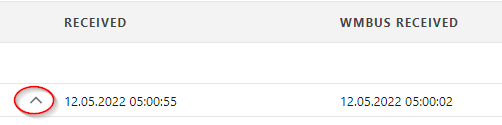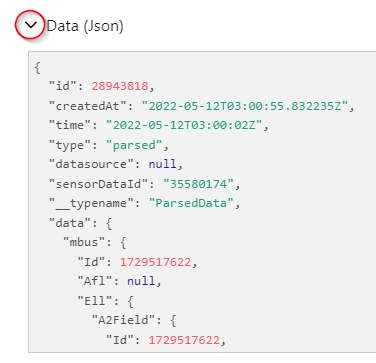| Table of Contents |
|---|
Setup MQTT Integration
Navigate to: Integrations -> MQTT
...
You can find the data JSON in the Device Data Tab of the device when expanding the row below "Data (Json)"
Downlinks on MQTT
...
To send device Downlinks via MQTT you need to the enable the "Listen for Downlinks" feature.
- The platform listens on
...
- topic
lobaro/downlinks/#
...
Downlink Topics:
lobaro/downlinks/id/
...
<device-id>/<type>lobaro/downlinks/addr/
...
<device-address>/<type>
Placeholders:
<device-id>: Lobaro Platform internal device ID of the target device<device-address>: Address of the target device<type>: Type of downlink, please refer to Downlinks
Body:
device the downlink is meant for. Type shall be one of the types from the lobaro downlink types: Downlinks The Body of the message needs to be filled according the specifications found in the Downlinks Documentation. (
| Note |
|---|
Lorawan Downlinks need a default LoraWan Server for your org defined under Integrations → LoRaWan! |
...