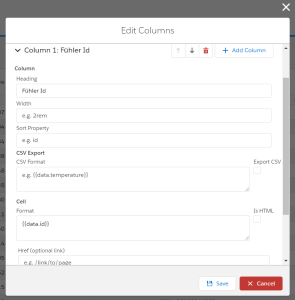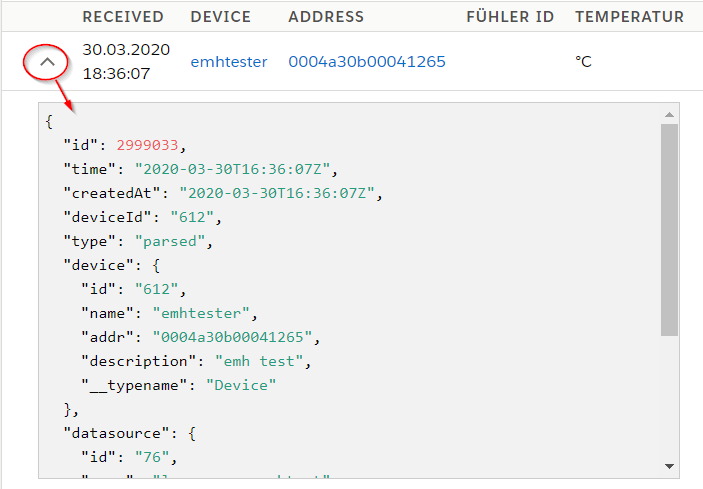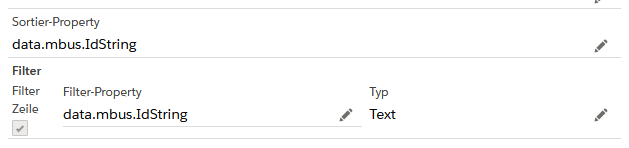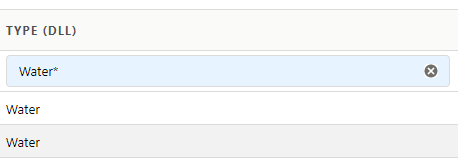Sort/Filter Property
The property is entered as Path inside the JSON column Object:
To enable sorting/filtering on device name use device.name as property. In the devices Properties are field present that have a point inside the fieldname. These points needs to be protected by quotes. So for the device.vbat property use: properties.device"."vbat.value
To enable a Filter
- tick the "Filer Column" box.
- Enter the path of the property based on which the filter is applied
- choose a filter Type.
The Text filter will display a Text Box enable to search every entry containing the word entered. (Case insensitive) Alternativly you can enter a leading star (*word) to only search entry that end with "word" or a trailing star (word*) to only search for entries that start with "word".
In the boolean Filter you get a drop down Menu where you can choose if no filter is applied or you want to filter on "true" or "false".
Formats are handlebar templates. See: "Format Template" below.
Format Templates
Formatting values in HTML or CSS output is done via Handlebar Templates. Please also have a look into the Handlebar Documentation.
You can not use HTML directly for security reasons. There is a checkbox Is HTML to skip the escaping. We do not recommend using it and it might get removed in future versions.
The underling data structure can be seen when expanding the table:
Parser output is saved in the data field. But you can also render all other fields. To replace part of the template with variable data you need to put the variable in double curly brackets: e.g. {{variable}}
Example
To display the temperature field of the parser output you can simply write {{data.temperature}}.
For more advanced formatting you will need Handlebar Helpers.
Accessing Arrays
Array elements can be reached with .[<idx>]
The JavaScript syntax with [idx] (e.g. data[1]) does not work in handlebars! A dot in front of the [x] is needed.
Example
{{data.[1]}}
{
"data": [
"a", "b", "c"
]
}
b
Handlebar Template Helpers
Handlebar Helpers can be used to apply advanced formatting to data outputs. Starting from conditionals to simple calculations.
All built-in Handlebar Helpers can be used.
Helpers are used in the following format:{{helper_name <required_parameters> [optional_parameters]}}
Cascading helpers
To cascade helpers use round braces
{{toFixed (div data.vsysCurrent_mV 1000) 1}}
date
Format a given time and date.
{{date <date> [format]}}
datemust be a valid input for moment(). When using timestamps it must be in milliseconds.formatOptional parameter, not supported for CSV export.Deprecated: Please use the named parameter (see below).
- Optional Named parameters:
formatmust be a valid moment.format() string. (will be ignored by csv export job yet [25.11.2022])tzTimezone Name, e.g. "Europe/Berlin". See also: List of time zones
Example
{{date data.time}}
//Example with optional params
{{date data.time format='dddd, MMMM Do YYYY, h:mm:ss a' tz='Europe/Berlin'}}
{
"data": {
"time": 1585823609000
}
}
02.04.2020 10:33:29
duration
Format given duration.
{{duration <duration> [format]}}
durationmust be a valid input for moment.duration(). When using timestamps it must be in milliseconds.formatmust be a valid moment.format() string.
Example
{{duration duration}}
{
"data": {
"duration": 10000
}
}
00:00:10
durationHumanize
Format a given duration in a human readable format.
{{durationHumanize <duration>}}
durationmust be a valid input for moment.duration(). When using timestamps it must be in milliseconds.
Example
{{durationHumanize data.duration}}
{
"data": {
"duration": 10000
}
}
10 seconds
durationAs
Get a given duration in a certain unit of time.
{{durationAs <duration> [unit_of_time]}}
durationmust be a valid input for moment.duration(). When using timestamps it must be in milliseconds.unit_of_timemust be a valid input for moment.duration().as()
Example
{{durationAs data.duration "milliseconds"}}
{
"data": {
"duration": 10000
}
}
10000
fromNow
Display the time between now and a given time. See also: moment().fromNow().
{{fromNow <date>}}
datemust be a valid input for moment(). When using timestamps it must be in milliseconds.
Example
{{fromNow data.time}}
{
"data": {
"time": 1585823609000
}
}
3 days ago
typeof
Display the js type of a value. Useful for debugging.
{{typeof <value>}}
datemust be a valid input for moment(). When using timestamps it must be in milliseconds.
Example
{{typeof data.value}}
{
"data": {
"value": 1337
}
}
number
toFixed (number of decimals)
Display a number with given amount of decimal places. For more advanced formatting see numberFormat.
{{toFixed <value> [decimals]}}
decimalsnumber of decimal places (Default: 2)
Example
{{toFixed data.value 3}}
{
"data": {
"value": 1.2345
}
}
1.234
numberFormat
Format a number.
{{numberFormat <value> [options]}}
options:
thousandsSepseparator between 3 digits (Default: locale dependent - ',' for germans)decimalSepdecimal separator (Default: locale dependent - '.' for germans)decimalsnumber of decimal places (Default: 2)
Example
{{numberFormat data.value thousandsSep="." decimalSep=","}}
{
"data": {
"value": 1024.2345
}
}
1.024,23
CSV (requires platform > v1.8.0)
Format an array as CSV string.
{{csv <value> [options]}}
options:
- separator separator between entries (Default: ';')
decimalSepdecimal separator (Default: locale dependent - '.' for germans))
Example
{{csv data.value separator=";" decimalSep=","}}
{
"data": {
"value": [1024.2345, 5]
}
}
1024,23;5
replace
Replaces a part of a string by an alternativ. Use "" as replaceWith to delete searched part. Will return the input when applied on values that are not of type string.
{{replace "String to search in" "searchFor" "replaceWith"}}
Example
//use
{{replace "Hallo Lobaro welcome to the Internet" "Lobaro" "oraboL"}}
output: "Hallo oraboL welcome to the Internet"
//for a data field in json object
{{replace data.value "wmbusapp-" ""}}
//object to apply:
{
"data": {
"value": "wmbusapp-v101"
}
}
//output
"v101"
Math
Mathematical operations.
{{ceil <value>}}round up to integer{{floor <value>}}round down to integer{{div <nom> <denom>}}returns nom / denom{{mul <a> <b>}}returns a * b (requires Platform > v1.8.0){{max <list> [property_path]}}returns the biggest element from the list. Compares the givenproperty_path.
Boolean operations
Boolean operations, useful for #if conditions.
{{not <value>}}negate the value{{eq <v1> <v2>}}v1 == v2{{lt <v1> <v2>}}v1 < v2{{lte <v1> <v2>}}v1 <= v2{{gt <v1> <v2>}}v1 > v2{{gte <v1> <v2>}}v1 >= v2
{{#if (not value)}}
{{value}} is falsy
{{else}}
{{value}} is truthy
{{/if}}
If Clauses
See also: https://handlebarsjs.com/guide/builtin-helpers.html
{{#if value}}
{{value}} is truthy
{{else}}
{{value}} is falsey
{{/if}}
Example, don't return "NaN": {{#if (not (eq data.value NaN))}}{{data.value}}{{/if}}
icon
Render an Icon
{{icon <name> [category]}}
namename of the icon. Find all icons here: SLDS Iconscategorycategory of the icon (Default: "utility").
Device
confi
{{config }}