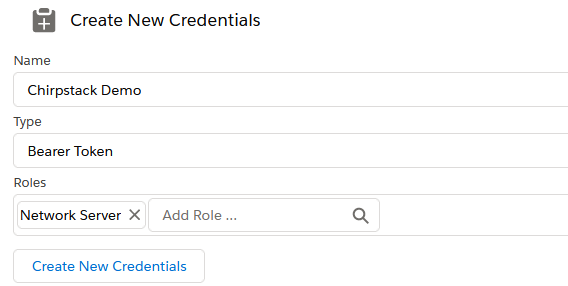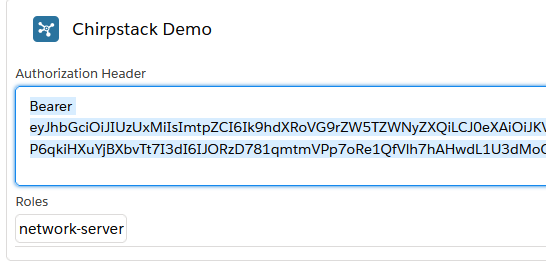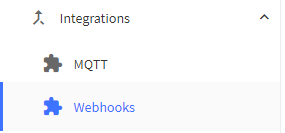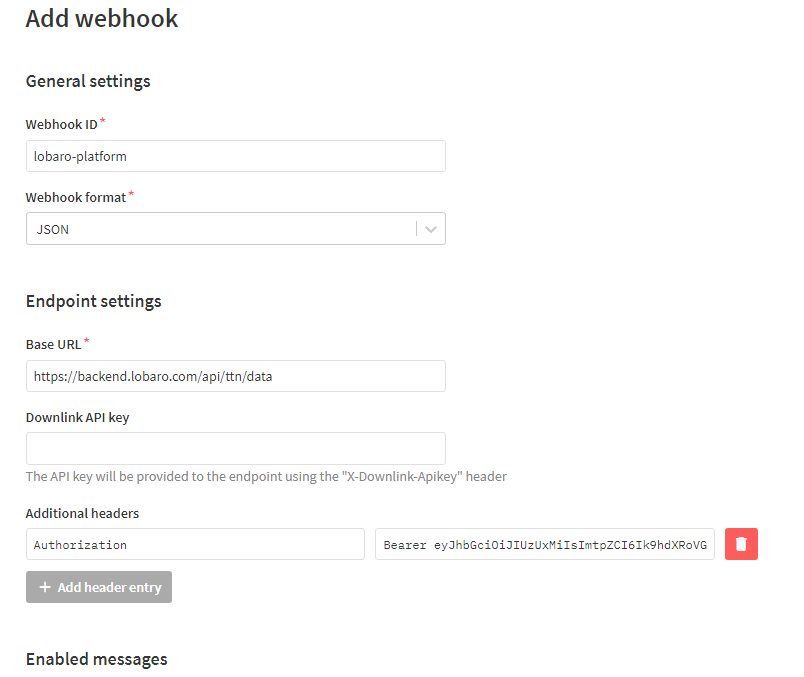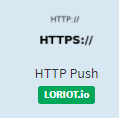We support integrations for various LoRaWAN Network Server.
Create a Platform Token
Most integrations require a Bearer Token to authenticate requests between the LNS and the Lobaro Platform.
Tokens can be generated on "Lobaro Platform → Integrations → REST" and need the role "network-server"
Copy the whole generated token:
Integrate Chirpstack
- Go to your Application in ChripStack. (or create one) and go to Integrations and choose HTTP:// ADD .
- Payload Marshaler: "JSON" and "Protocol Buffers" are supported
Header Name: "
Authorization"Header Value: the whole token From "Create a Platform Token" (see above) including the "Bearer" part
- Endpoint URL: https://platform.lobaro.com/api/chirpstack/event for the Central Platform. https://YOUR.ADDRESS.TLD/api/chirpstack/eventfor your own (self) hosted Instance.
- For older Chirpstack Versions (before 3) you have to set "Uplink data URL(s)" instead of "EndpointUrl(s) for events". You can insert the legacy and the new endpoint with the same result: (Same rules regarding private instances as before: https://YOUR.ADDRESS.TLD/api/chirpstack/event https://YOUR.ADDRESS.TLD/api/chirpstack/uplink)
- Legacy Uplink Url: https://platform.lobaro.com/api/chirpstack/uplink
- New Event Url: https://platform.lobaro.com/api/chirpstack/event
- Click "ADD INTEGRATION"
- Add the Devices Configured in Chirpstack to the same Lobaro Platform Organisation as the Integration.
- Configuration → Hardware →New Hardware
- DevEUI/DeviceName from ChirpStack as Adress. Name as you like. type According your Device, Org → Same as the Integration(!)
- Under Devices you should now see if the Device receives data for your device from chirpstack. (First have a look in Chripstack if Chipstack is receiving data it can forward.)
Integrate TTN V3
Create or open your application and add a cutsom Webhook integration:
Configure the Webhook:
- Webhook ID: custom string to identify the Webhook
- Webhook format: JSON
- Base URL: https://platform.lobaro.com/api/ttn/data
- Additional headers:
- Authorization
- Bearer eyJhbG... (from Lobaro Platform → Integrations → REST) with role "network-server" (see above)
- Enabled messages: Enable all types, no custom paths are needed.
Integrate Loriot
Since Platform Version >1.8.7
Get a Token with
- Go to you application in Loriot
- Select "Output" from the navigation
- Select "HTTP Push"
- Enter the Target URL and Authorization header value
- Target URL https://platform.lobaro.com/api/chirpstack/data (change the domain if you have a dedicated instance)
- Get the custom "Authorization" header value from the Lobaro Platform "Integrations → REST" Bearer Token with role "network-server"